Introduction

Google Docs is a widely used tool for creating and collaborating on documents. Its real-time editing and cloud storage are undeniably convenient. However, relying on just one platform can have its drawbacks. Exploring alternatives opens a world of possibilities, with features designed for particular needs and work styles. Whether you’re a student, a professional, or part of a team, a different tool might be a better fit for increased productivity and a smoother document workflow. This isn’t about saying Google Docs is bad, but about recognizing that different tools have different strengths.
Why Look at Alternatives?
You might consider alternatives to Google Docs for several reasons. Perhaps you need stronger offline editing. Maybe you require advanced formatting options beyond what Google Docs provides. Or you might want tighter security and privacy for sensitive documents. The growing need for specialized features, like project management tools or detailed version control, also drives the search for other platforms.
Finding the Right Tool
The best alternative depends entirely on your individual needs. Some offer a similar collaborative experience with added features, while others focus on specific uses like note-taking or long-form writing. We’ll explore a range of options, from complete office suites to specialized writing tools. Understanding the strengths and weaknesses of each platform will help you choose the best tool for your document creation needs, from simple notes to complex projects.
Microsoft Office Online

Microsoft Office remains a standard for document creation. Microsoft Office Online brings that familiar experience to the cloud, offering a good alternative to Google Docs. It provides free online versions of Word, Excel, PowerPoint, and OneNote, accessible from any internet-connected device. This allows for smooth transitions between desktop and online work, keeping consistent formatting and features.
Familiar Interface, Robust Features
A major advantage of Microsoft Office Online is its interface. If you’re used to the desktop versions, you’ll feel right at home, minimizing the learning curve. Beyond the interface, Office Online offers a rich feature set. While Google Docs is good for basic document creation, Office Online provides more advanced formatting, including detailed layout controls and a wider font selection. This makes it a better choice for those needing precise control over document appearance.
Collaboration and Compatibility
Microsoft Office Online supports real-time collaboration, letting multiple users work on the same document at the same time. Features like tracked changes and comments facilitate teamwork and feedback. While perhaps not as instantly responsive as Google Docs for real-time work, Office Online provides a more structured approach to collaborative editing. A significant benefit is its excellent compatibility with desktop Microsoft Office. Documents created online open and edit easily in the desktop apps without losing formatting, and vice versa. This integration is valuable for those switching between online and offline work. This seamless compatibility makes it a strong alternative to Google Docs.
Storage and Access
Office Online integrates with OneDrive, providing easy document access from anywhere and seamless sharing. While free OneDrive storage might be less than Google Drive, it’s often enough for personal use or smaller projects. For greater storage needs, paid Microsoft 365 subscriptions offer more capacity and access to the full desktop Office suite. This flexibility lets users choose the best plan for their needs.
Choosing the Right Tool
Choosing between Google Docs and Microsoft Office Online comes down to preference and needs. If advanced formatting and desktop compatibility are priorities, Office Online is an excellent alternative. If basic document creation and real-time collaboration are key, Google Docs might be preferable. Finding the right fit ensures you have the best tool for your document workflow.
Zoho Writer
Zoho Writer is a powerful word processor and a compelling alternative to Google Docs. Part of the Zoho Office Suite, it offers features for both individual users and teams. It combines strong document creation tools with collaboration features.
Feature-Rich Writing
Zoho Writer has a clean, intuitive interface. It includes standard formatting options and some extras. One standout is its focus mode, which minimizes distractions, improving productivity. For collaborative projects, Zoho Writer offers real-time co-authoring, comments, and tracked changes. You can even assign roles and permissions to control who can edit, comment, or view a document. This is especially useful for larger teams or sensitive projects.
More Than a Word Processor
Zoho Writer goes beyond basic document creation with built-in grammar and style checkers, helping you polish your writing. It supports various file formats (.docx, .odt, .pdf), facilitating sharing regardless of others’ software. Zoho Writer integrates with other Zoho apps, creating a unified workspace for managing documents, spreadsheets, and presentations. For those seeking alternatives within a larger productivity ecosystem, Zoho Writer’s integration within the Zoho Suite is a plus.
Offline Access and Collaboration
While primarily cloud-based, Zoho Writer offers offline editing. Changes sync automatically when back online. This makes it a good choice for those who travel or have unreliable internet. Zoho also prioritizes security and offers strong data encryption to protect documents, which can be a deciding factor for teams working with confidential information.
LibreOffice Online
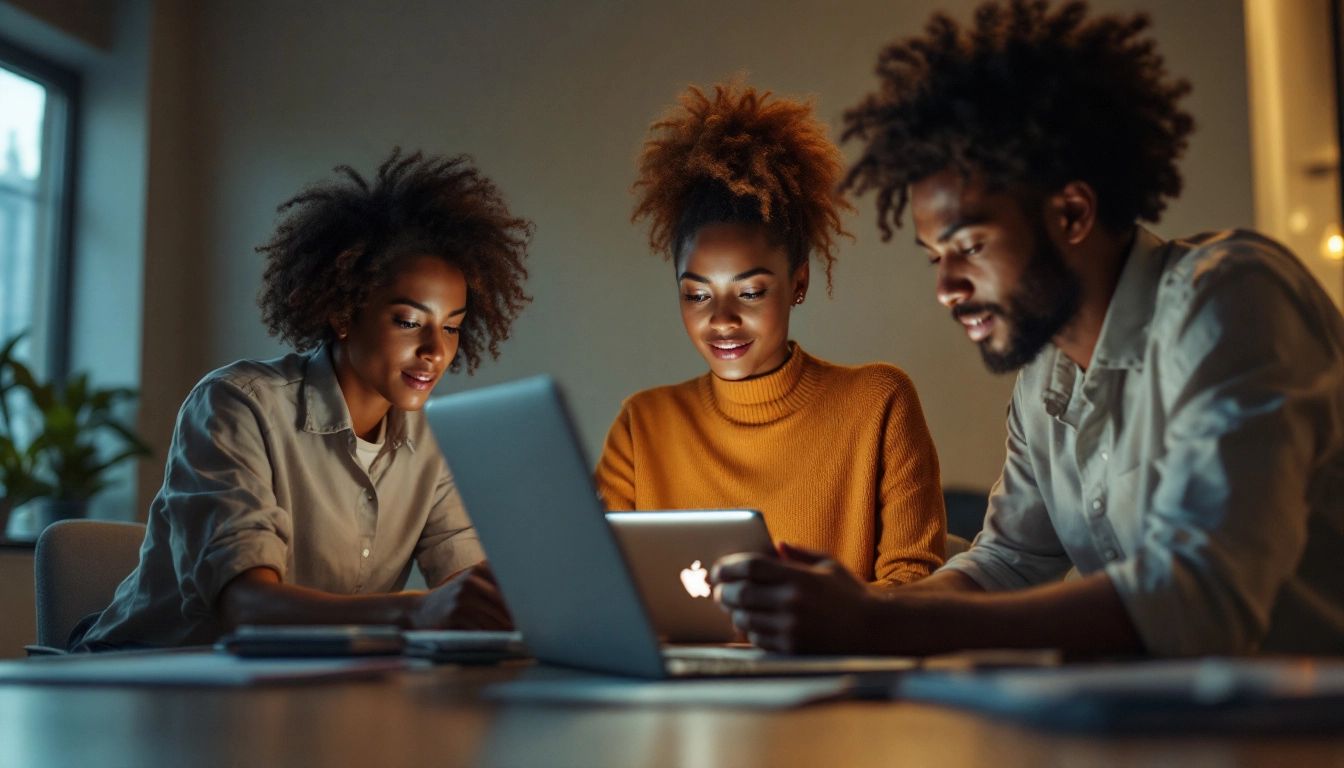
LibreOffice Online is a compelling open-source alternative to Google Docs. It’s a free online office suite, offering functionality similar to Google Docs and Microsoft Office Online, making it an attractive choice for individuals, businesses, and organizations seeking cost-effective solutions. It includes Writer (word processing), Calc (spreadsheets), Impress (presentations), Draw (vector graphics), and more.
Open Source and Community Driven
A key advantage of LibreOffice Online is its open-source nature. The code is publicly available, allowing for community development and continuous improvement. This fosters collaboration and ensures ongoing evolution. It also offers greater transparency than closed-source alternatives.
Familiar Interface and Features
LibreOffice Online’s interface will be familiar to users of traditional office suites. It offers similar layout and functionality. While perhaps not as sleek as some commercial alternatives, it provides a practical workspace. It includes essential features for word processing, spreadsheets, and presentations, including formatting tools, templates, and collaboration options.
Collaboration and Compatibility
LibreOffice Online allows real-time collaboration. While its collaborative features may not be as polished as Google Docs or Microsoft Office Online, it’s still a practical platform for teamwork. It supports a wide variety of file formats, including Microsoft Office formats, ensuring compatibility. This interoperability is a significant advantage when working with others who use different software.
Deployment and Access
You can deploy LibreOffice Online on your own server, giving you complete control over data and security. This is appealing for organizations with strict data privacy requirements. You can also access it through various hosting providers, offering flexibility for different needs and budgets. If data ownership and control are priorities, LibreOffice Online is worth considering.
Dropbox Paper
Dropbox Paper is a collaborative document editing platform that provides a streamlined alternative to Google Docs. While it may not have the extensive formatting of Microsoft Word, it excels at teamwork and simplifying project management within a document. It’s a digital workspace for creating, sharing, and collaborating on projects within a single document.
Collaborative Workspace
Dropbox Paper’s collaborative features are built for efficiency. Real-time co-editing is easy, and integrated comments and to-do lists keep everyone informed, eliminating long email chains. This simplifies feedback, progress tracking, and project alignment.
Simple and Intuitive Interface
One of Dropbox Paper’s best features is its clean interface. Unlike feature-heavy word processors, Paper prioritizes a distraction-free writing experience. This minimalist approach helps users focus on content. While some may miss advanced formatting options, Paper’s simplicity can be beneficial.
Integrations and Media Richness
Dropbox Paper integrates with other Dropbox services, letting users embed files, images, and videos directly into documents. This simplifies creating engaging presentations and proposals. You can add code snippets and multimedia elements. Integrations with tools like Slack and Zoom bring communication and video conferencing directly into the workflow. This centralized approach improves project management and keeps information accessible.
Apple iWork
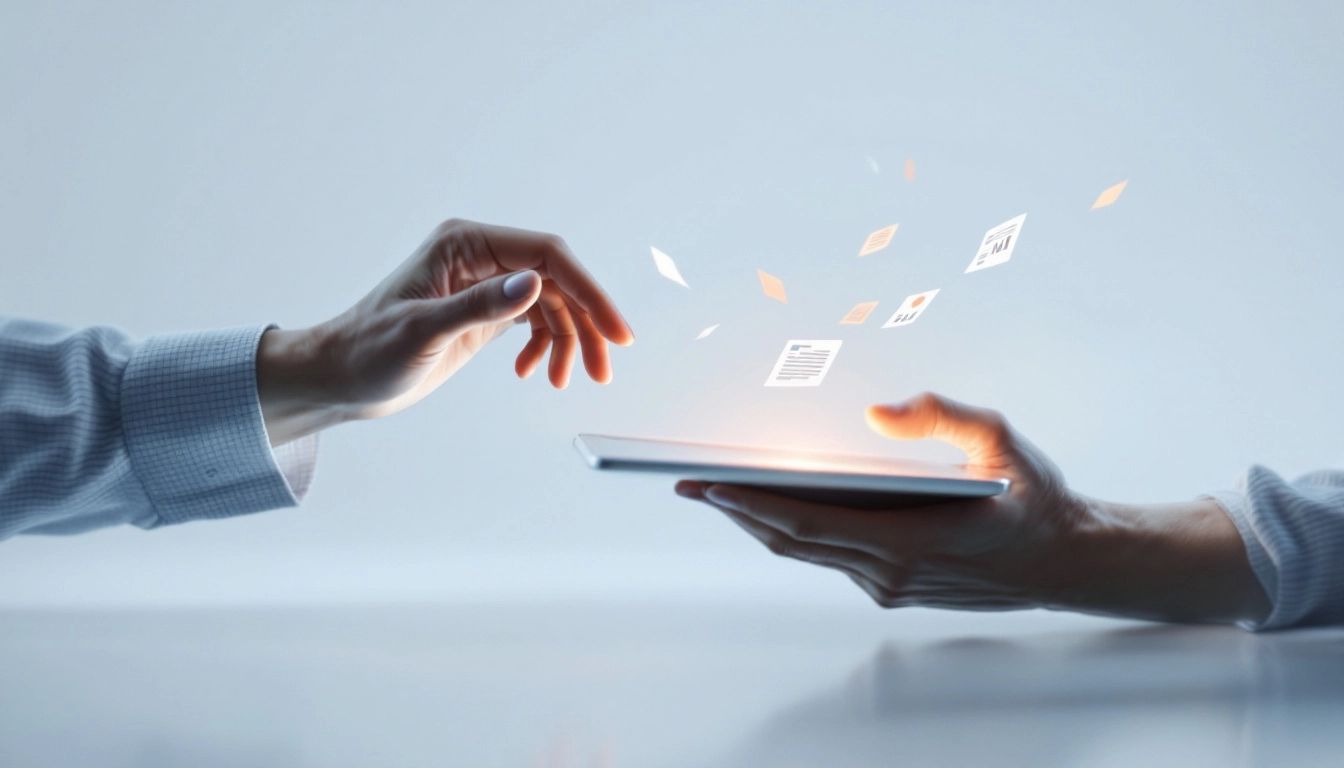
Apple users have a powerful free alternative in iWork: Pages (word processing), Numbers (spreadsheets), and Keynote (presentations). iWork offers a polished experience with good features and integration within the Apple ecosystem.
A Polished User Experience
iWork apps are visually appealing and easy to navigate. The interface is clean, letting you focus on your content. While some advanced features might require navigating menus, core functionality is readily available.
Collaboration and Compatibility
iWork supports real-time collaboration. While its features may not be as extensive as Google Docs, they are generally sufficient. iWork integrates well with iCloud, automatically saving and syncing documents across Apple devices. Though compatibility with other platforms has improved, it’s something to consider if you frequently collaborate with non-Apple users.
Templates and Design Tools
iWork provides various templates for different document types. These offer a good starting point for reports, newsletters, and presentations. iWork also offers design tools to enhance your documents’ visual appeal. Keynote is particularly strong for presentations, with animations and transitions.
Choosing the Right iWork App
- Pages: A word processor for everything from letters to complex reports.
- Numbers: A spreadsheet app focused on visual clarity.
- Keynote: A presentation app.
Conclusion
Choosing the right Google Docs alternative depends on your needs and priorities. We’ve explored several options, each with strengths and weaknesses. If you need a familiar interface and good desktop compatibility, Microsoft Office Online is a good choice. Zoho Writer is a powerful option with a larger productivity ecosystem. LibreOffice Online is a good open-source alternative. Dropbox Paper shines with its streamlined collaborative workspace. And iWork offers Apple users a sleek, integrated experience.
Making the Right Choice
The best alternative is the one that helps you work most effectively. Consider your workflow, collaboration needs, and budget. Do you need advanced formatting? Offline access? Integrations with other tools? By carefully weighing your options, you can find the perfect platform.
Looking for an AI solution to improve your documentation process? DocuWriter.ai offers tools to automate code and API documentation. Check it out at https://www.docuwriter.ai/ and see how it can improve your workflow!